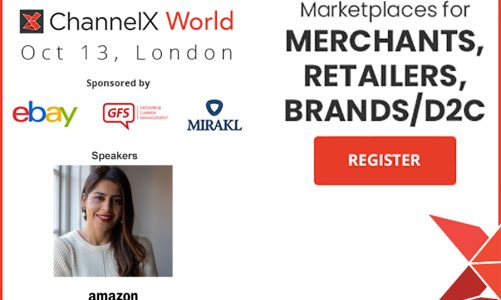Amazon have created new automated pricing rules for Business Prices and Quantity Discounts. They say that offering discounted prices to Amazon Business customers can help you receive more orders from this growing customer segment and convince them to purchase in larger quantities.
You can create new automated pricing rules at Create a business pricing rule.
The new rule type “Business Price & Quantity Discounts” lets you define discounts as a percentage of your standard prices. The discounted prices available to Amazon Business customers will be adjusted automatically whenever your standard prices change, saving you time and effort. As an example, you could set all your business pricing 5% lower than consumer pricing, or if you don’t want to set a discount specifying 0% will peg prices the same to both business customers and consumers.
The new new automated pricing rules for Amazon Business will be particularly useful to those who use automatic repricers as your Amazon Business prices will automatically follow rises and falls in your consumer pricing on Amazon.
You can select the marketplace and SKUs to which the rule applies and add multiple levels of discounts based on quantities of your choice.
How to create Automated Pricing Rules for Amazon Business
- Go to Pricing in Seller Central, navigate to Automate Pricing, and then click Get started. If you have already created a pricing rule and want to create another, click Create a new pricing rule on the same page.
- For the type of rule you want to create, select Business prices from the drop-down menu.
- Enter a rule name. This name should be short but descriptive enough to remember later. For example, ‘5% off business price rule’ or ‘BISS quantity discount price rule.’
- Specify the percentage discount you want to provide for a single unit (that is, the business price).
- To specify quantity tiers and discounts, click Add a quantity discount threshold. You can add up to five quantity tiers.
The quantity and the percentage discount entered must be higher with each subsequent tier.The percentage discount you entered for each quantity tier will be used to determine the minimum price applicable for that specific quantity tier. For example, if the minimum price for a SKU is £20, and you entered 10% as the discount on 5+ units, the minimum price applicable for quantity tier 5+ units would be £20 * (1-10%) = £18.
- To confirm your rule parameters, read the Rule Summary that appears below the filters.
- When you are finished, click Save and select SKUs to move to the next step in the Automate Pricing workflow. When you click Proceed to SKU selection, your rule will be saved, whether or not you add any SKUs to the rule. Automate Pricing will not change any prices on your SKUs until you assign SKUs to your rule.
You can set your business price equal to your standard price by entering 0%.